Coreware
Integration
Adding Credova to Coreware is very straightforward and is a similar process for CoreFORCE and CoreFIRE users.
coreFORCE
- Go to Orders / Set up
- Click on the Credova tab.
- Enter your API Username. The username is usually a mix of 6 alphanumeric characters. The API username can be found here: https://lending.credova.com/ApiIntegration/Credentials
- Enter your password. The password is usually a random mix of 64 alphanumeric characters and symbols. The API password can be found here: https://lending.credova.com/ApiIntegration/Credentials
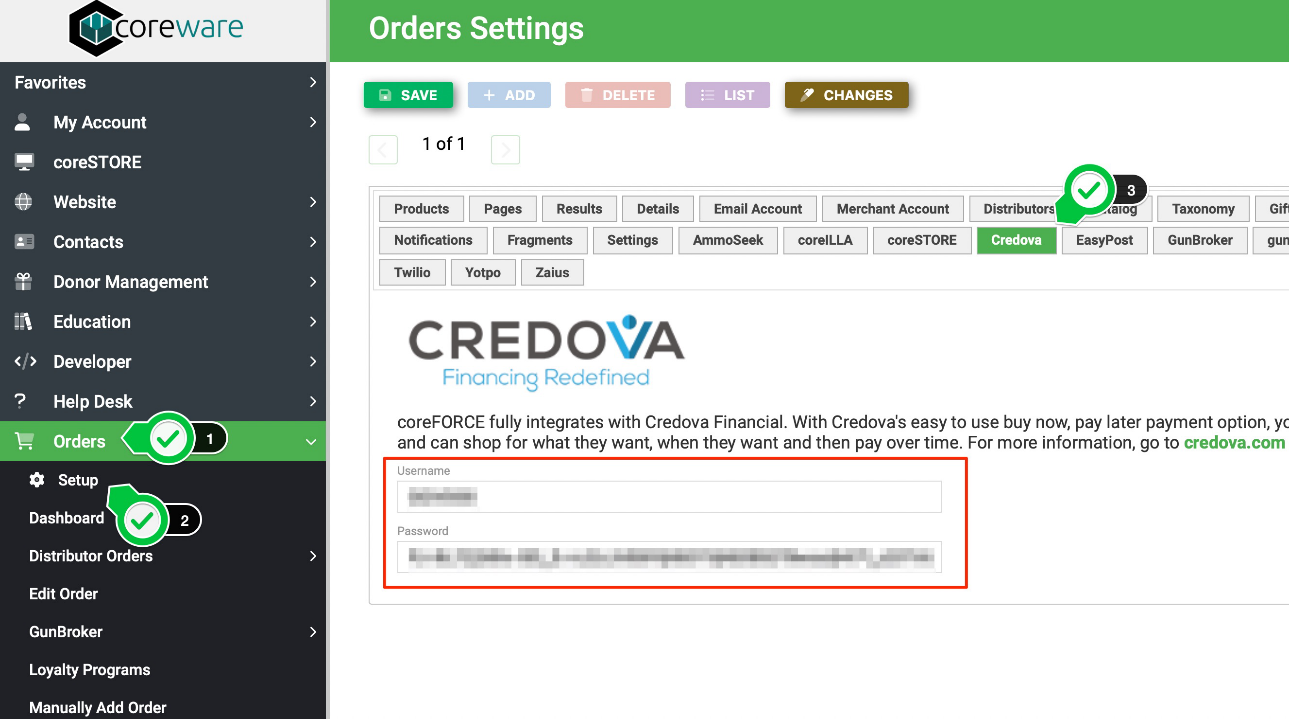
You will now be able to see Credova on product listing, product detail, cart, and checkout.
coreFIRE
- Go to Set up / Site Defaults
- Click on the Credova tab
- Enter your API Username. The username is usually a mix of 6 alphanumeric characters. The API username can be found here: https://lending.credova.com/ApiIntegration/Credentials
- Enter your password. The password is usually a random mix of 64 alphanumeric characters and symbols. The API password can be found here: https://lending.credova.com/ApiIntegration/Credentials
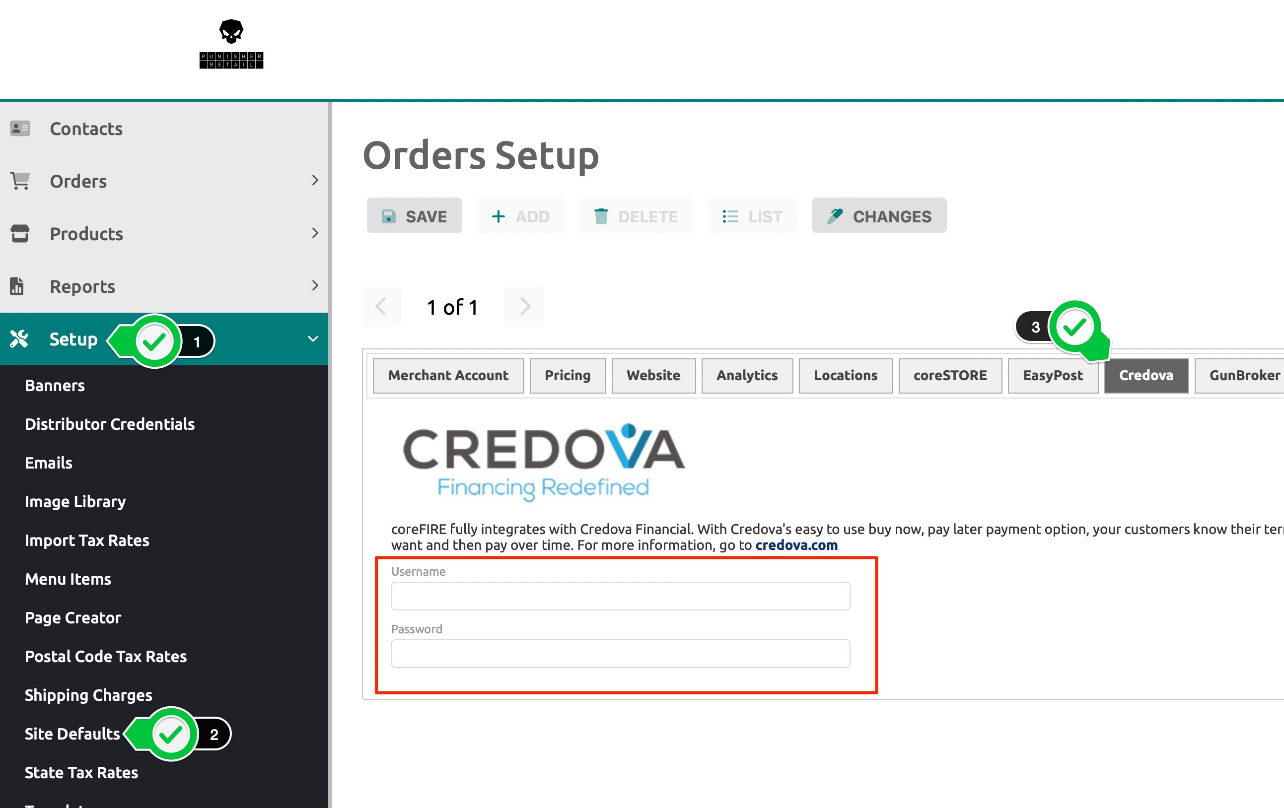
Orders & Returns
A shopper’s journey will look like this:
Product listing page
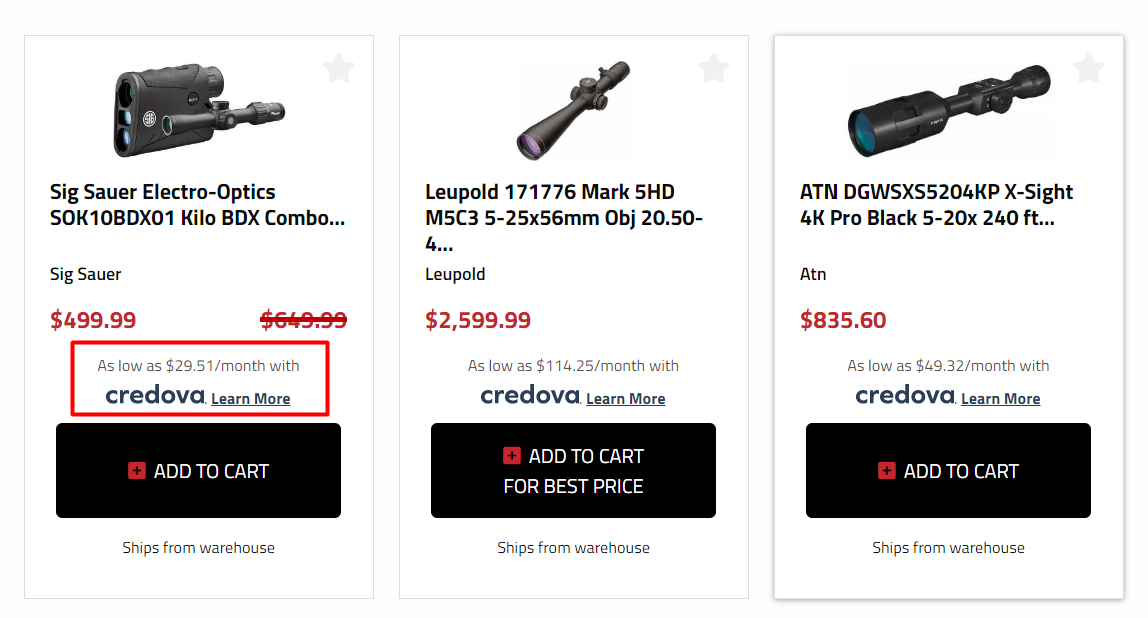
Product detail page
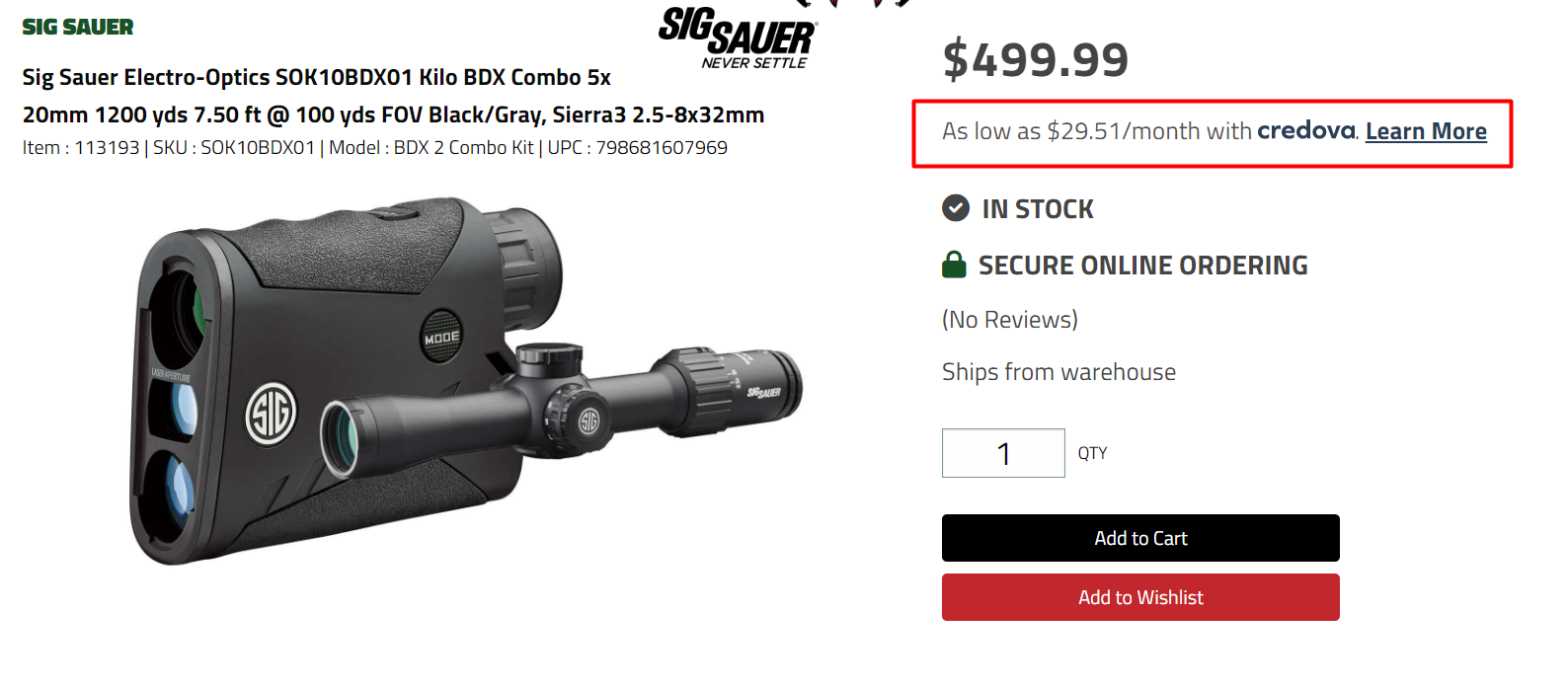
Cart
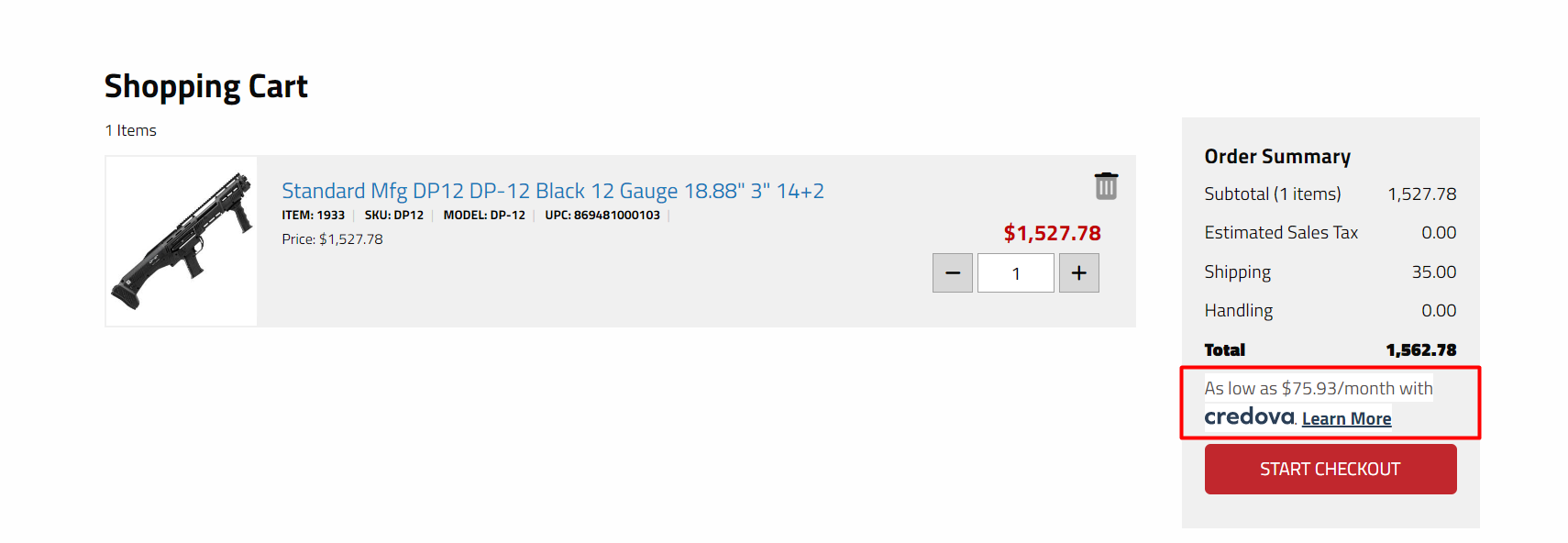
Checkout
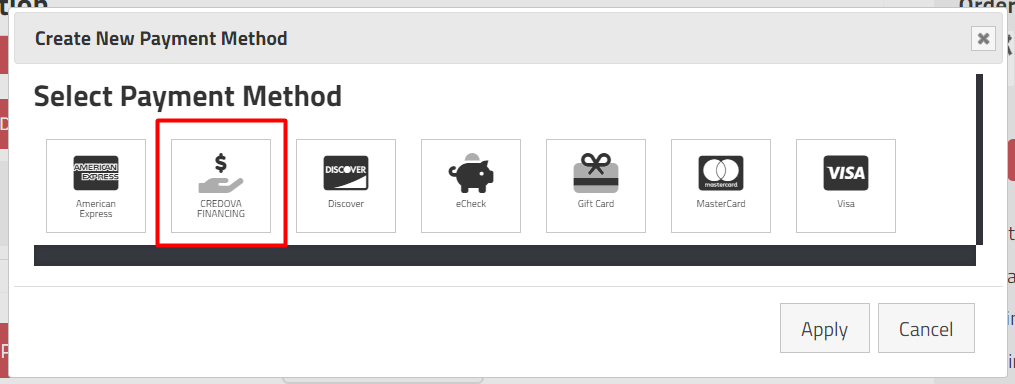
Prequalification
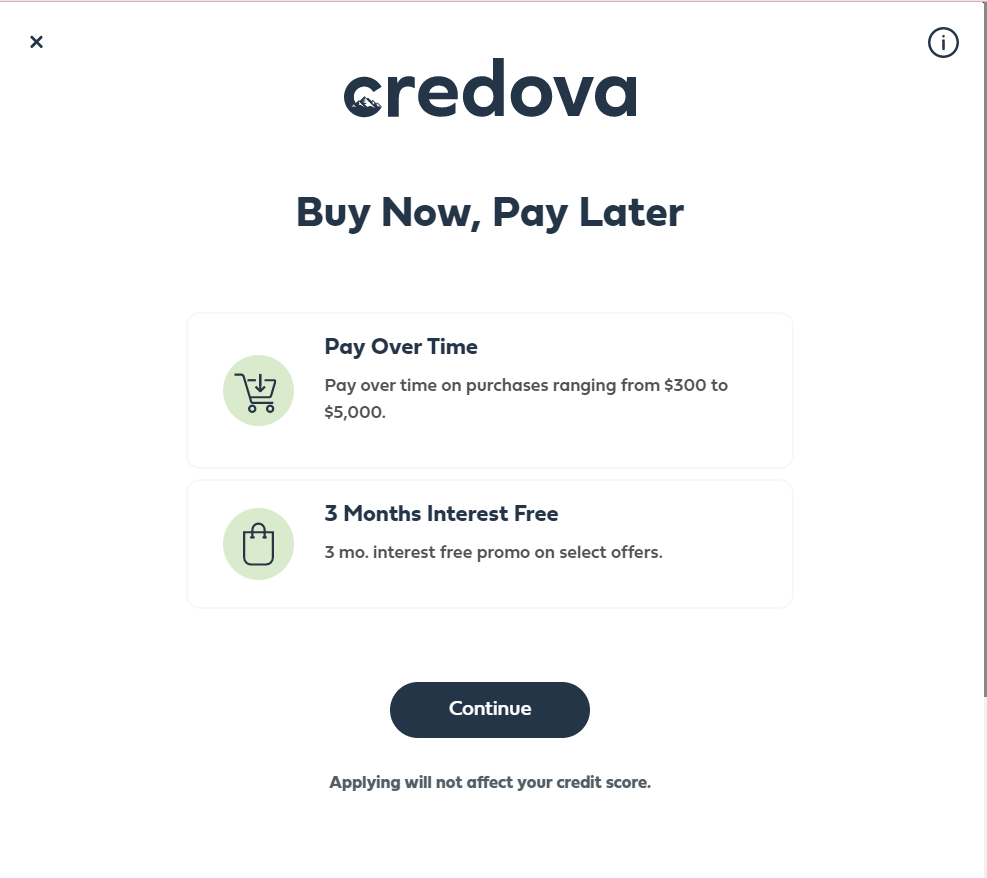
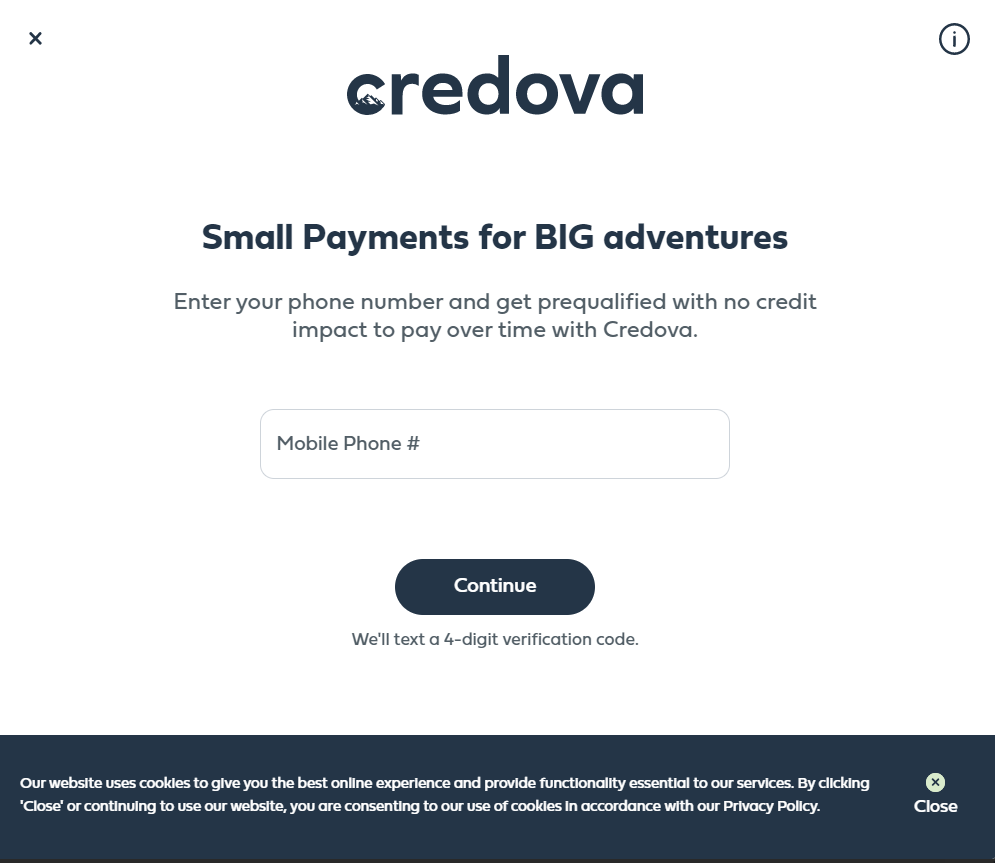
The customer will be stepped through the prequalification steps and if approved, electronically sign the contract with Credova. Orders paid with Credova can be seen in the portal, https://lending.credova.com and from within the Order Dashboard by filtering to Credova as the payment method.
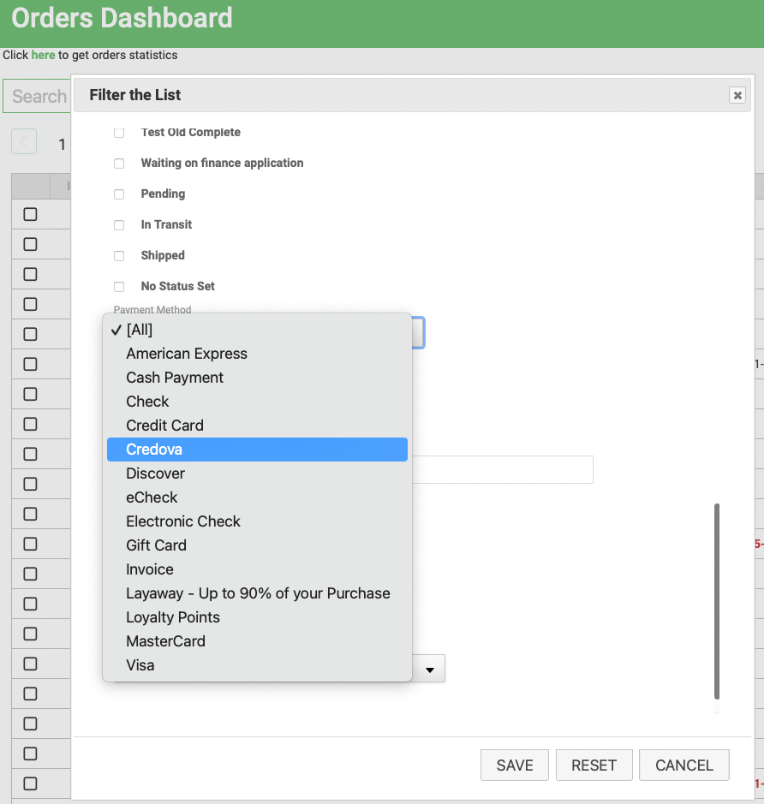
If you accept returns, they can be initiated using the Credova portal, https://lending.credova.com.