Legacy Accounts
Overview
Legacy accounts would be considered sites that have installed Big Commerce prior to March 2022 and prior to the Credova app being available in the Big Commerce Marketplace. We recommend updating to the current version of the Big Commerce app.
Uninstall Legacy app
The Credova app is now available in the Big Commerce Marketplace. For those sites that installed a version of the app manually, you may need to uninstall that version and reinstall it from the marketplace.
To uninstall, you will need to delete the app, delete the Google tracking code, and delete the code in the product view template file. Please follow these steps:
-
Log into BigCommerce as the store owner.
-
In a separate browser tab go to https://devtools.bigcommerce.com
-
Under My Apps, find Credova and choose Delete App
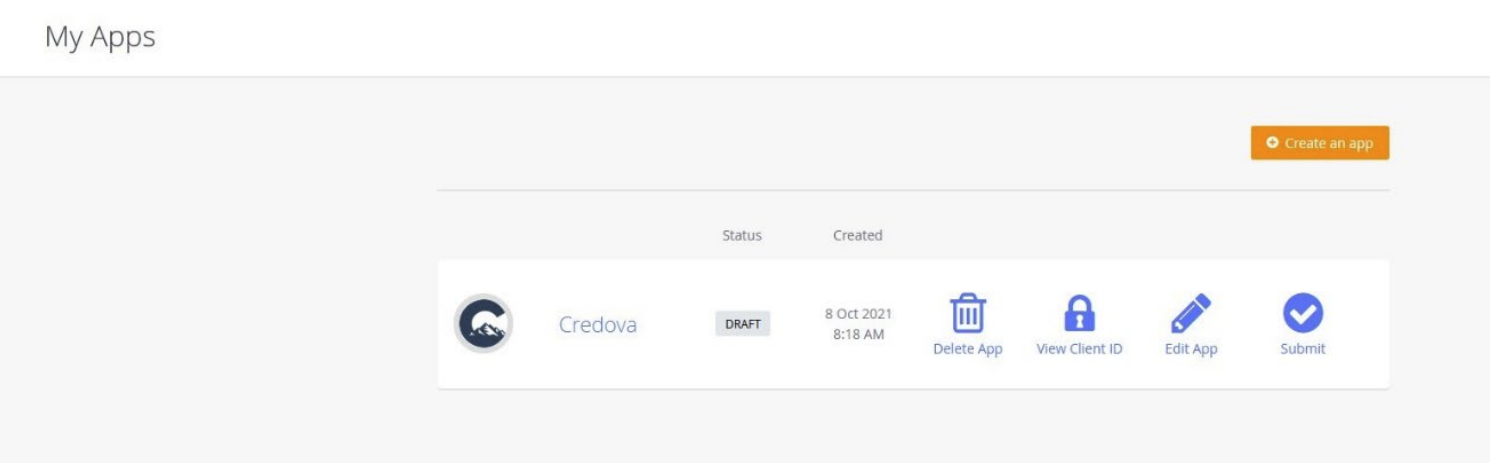
-
Go to your BigCommerce admin and click Advanced Settings ➝ Data Solution (Web Analytics).
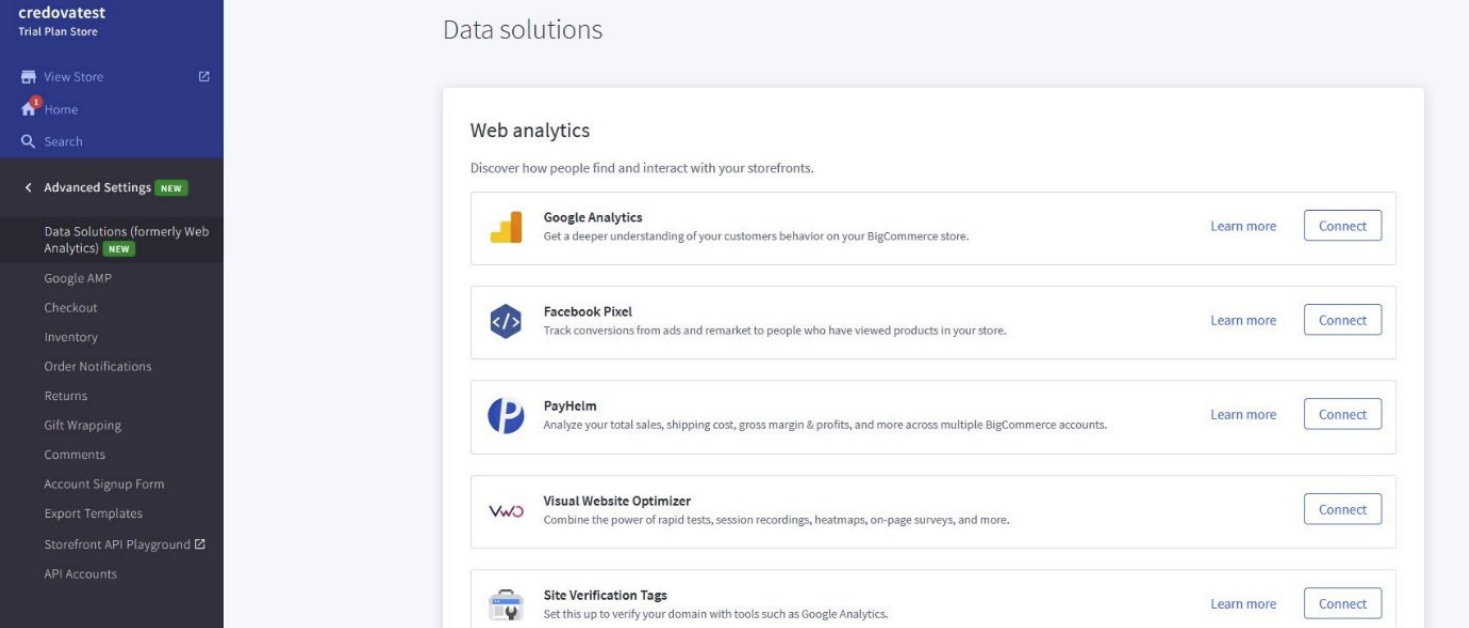
-
Click on 'Google Analytics' and select ‘Tracking Code’
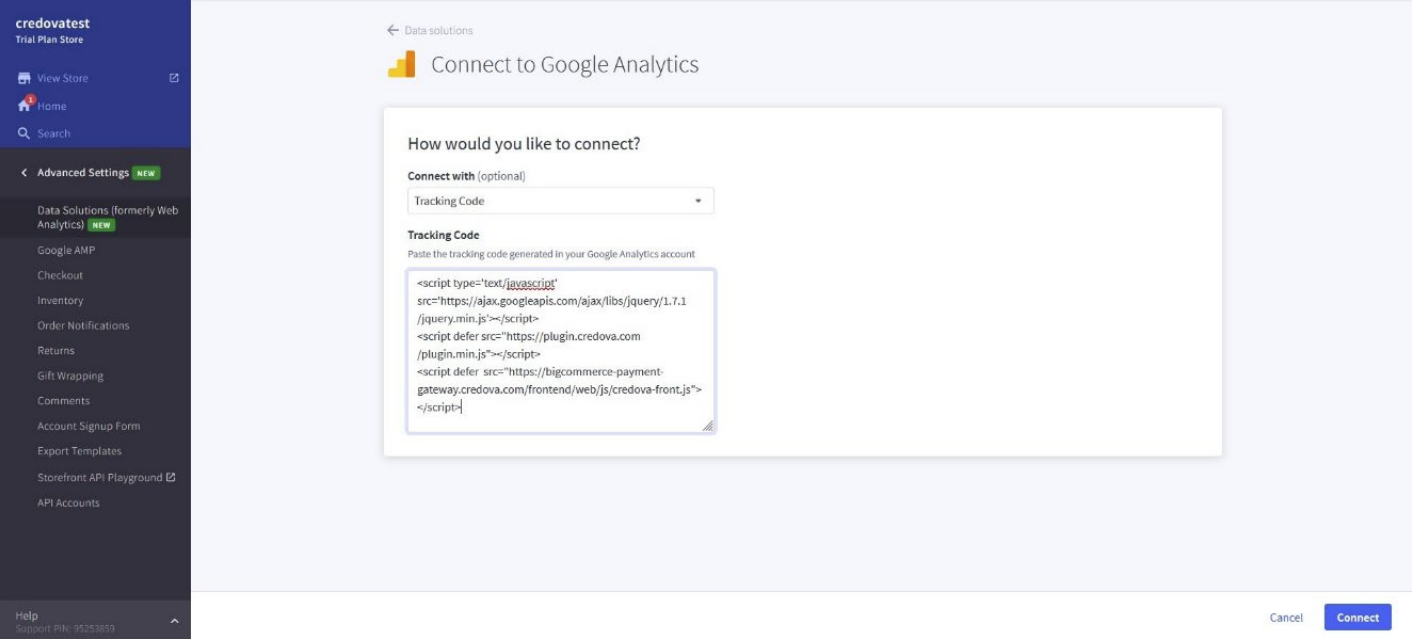
-
Delete the tracking code and click connect to save.
-
Navigate to the templates ➝ components ➝ products ➝ and click on the product-view.html file and search for
<div class="productView-product">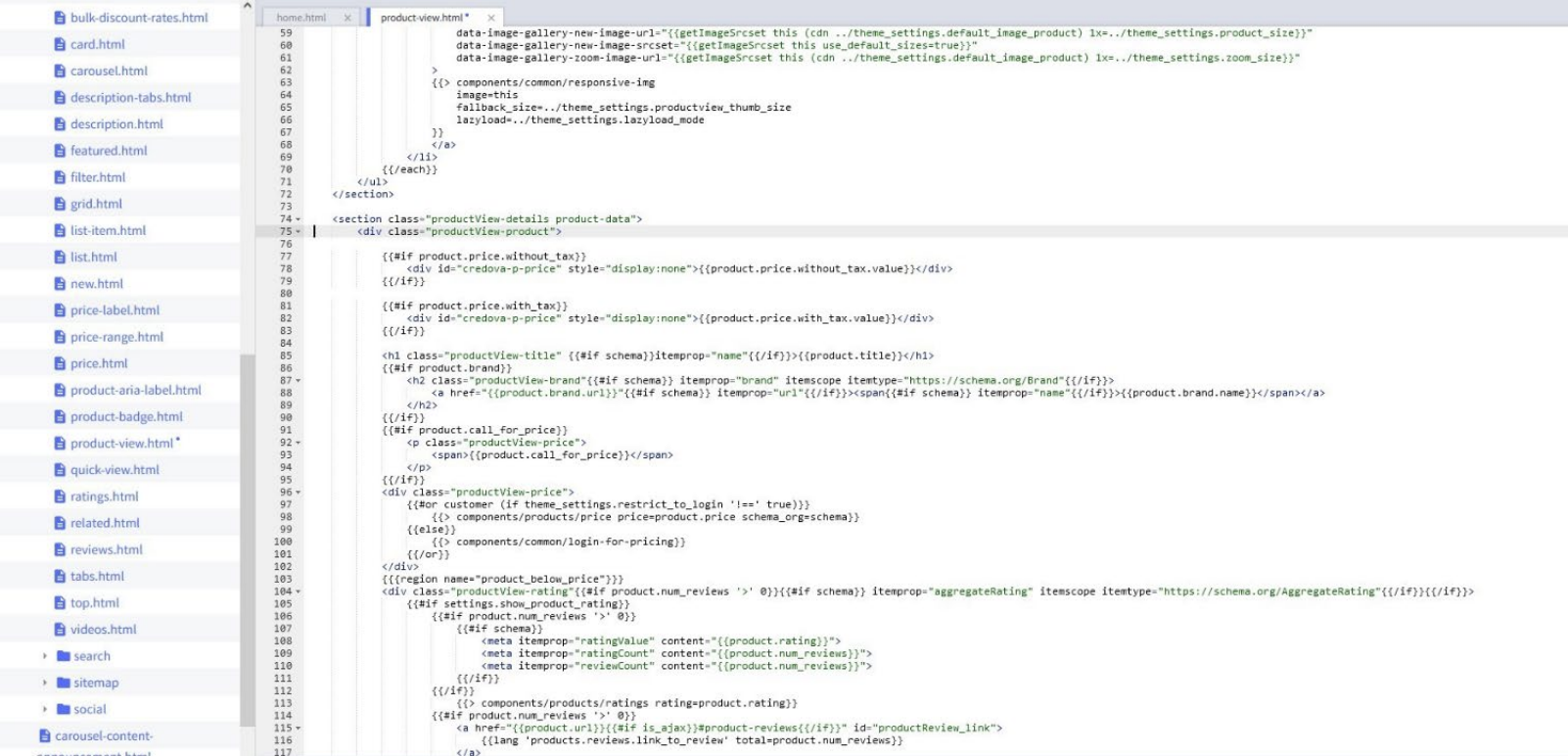
-
Delete this code below it:
{{#if product.price.without_tax}}
<div id="credova-p-price" style="display:none">{{product.price.without_tax.value}}</div>
{{/if}}
{{#if product.price.with_tax}}
<div id="credova-p-price" style="display:none">{{product.price.with_tax.value}}</div>
{{/if}
If you will be reinstalling the Credova app, skip Steps 9-11 and move on to Step 12.
-
Go to Store Setup ➝ Payments ➝ Check Settings.
-
Change the display name “Credova” to “Check” (back to the default setting)
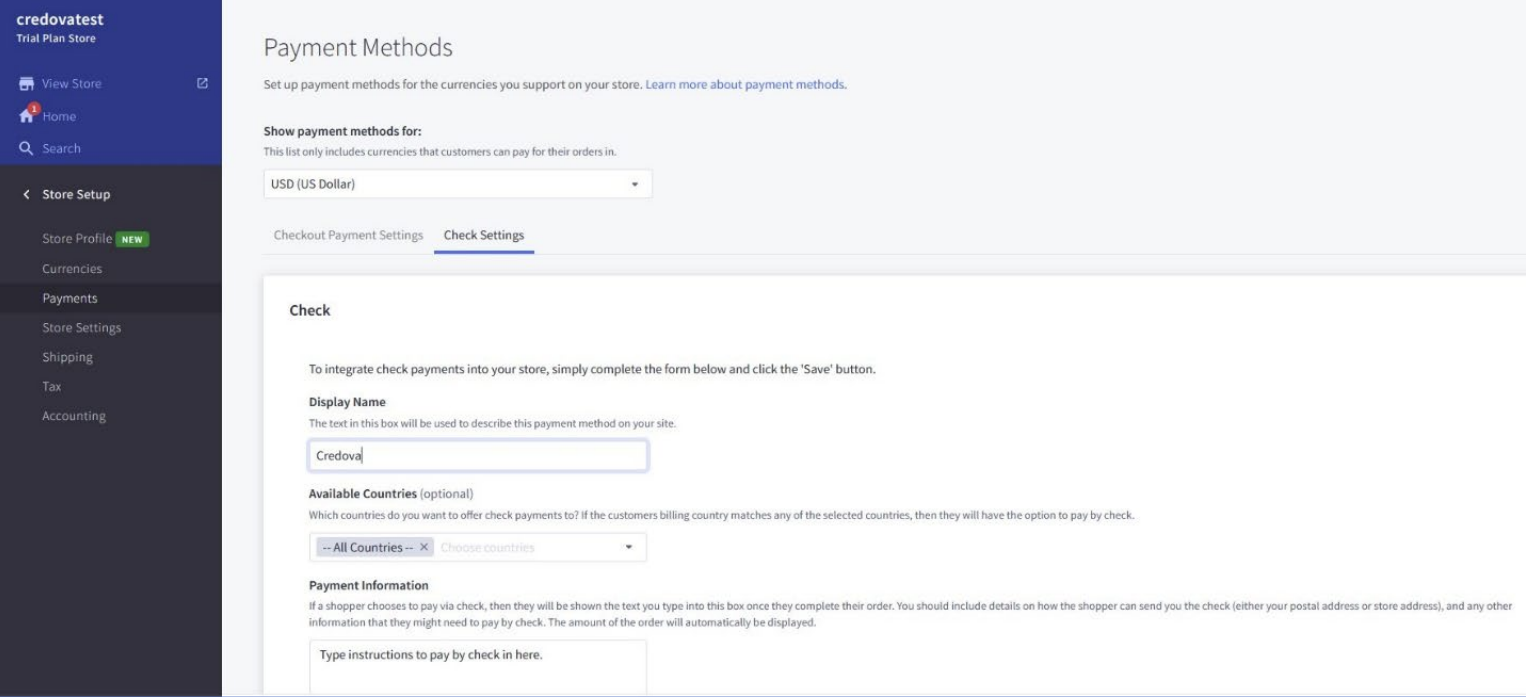
-
Click on Checkout Payment Settings and disable the Check Button. This will remove the offline Check payment as an option at checkout.
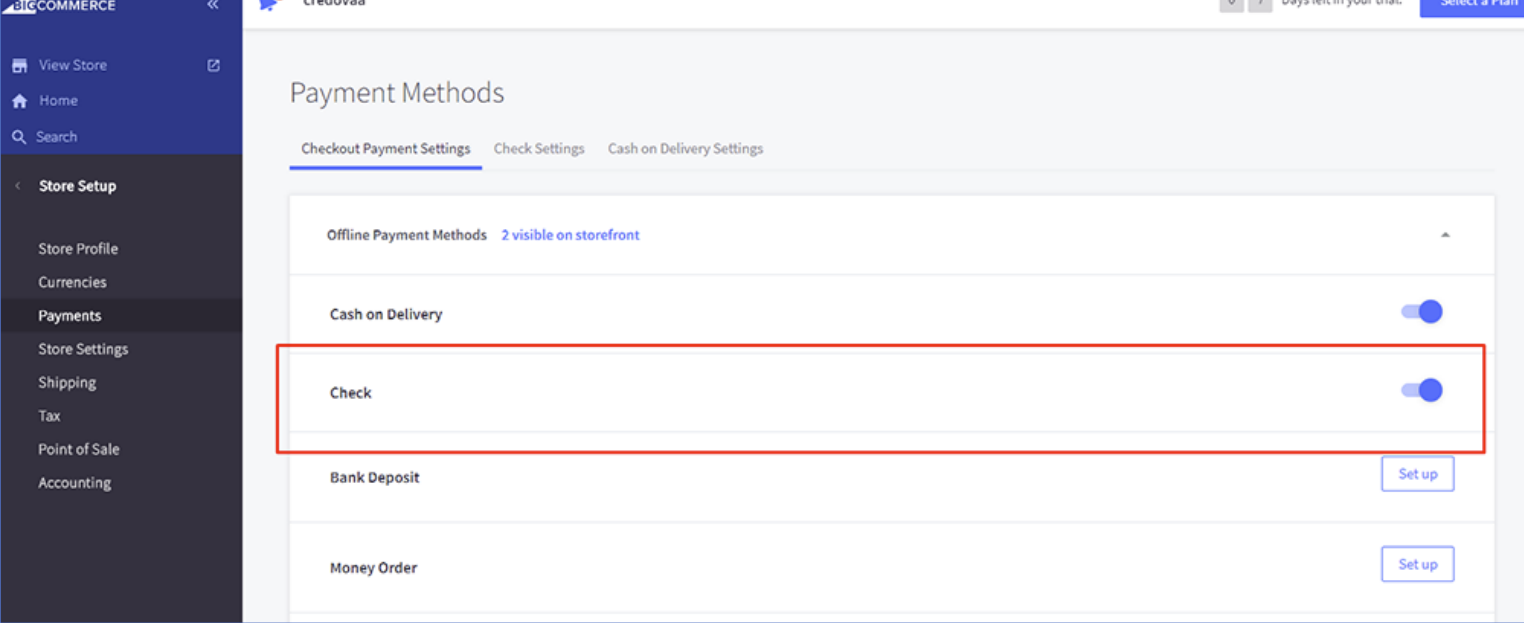
-
Install the latest version of the BigCommerce app from the marketplace. Visit https://www.bigcommerce.com/apps/credova/ and following the instructions on that webpage: https://luma.credova.com/BigCommerce-Credova-User-Guide-v8.1.pdf