Shopify
Install the App
-
Go to the Credova Financial app in the Shopify App Store: https://apps.shopify.com/credova
-
Click the Install button to add it to your Shopify store.
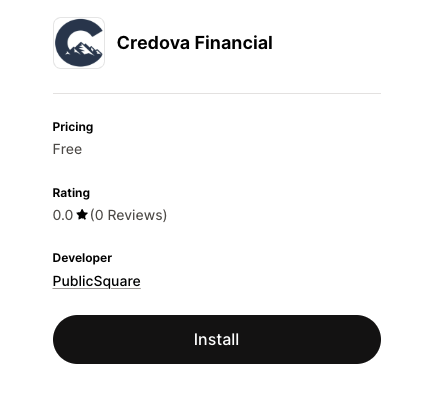
-
If you're not already logged in to your store, you'll need to login.
-
After you've logged into your store (or if you were already logged in), you'll need to click another install button on the dialog showing app permissions.
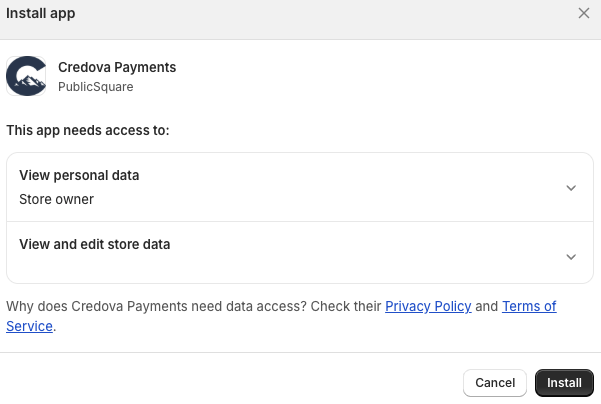
Configure Credova Credentials
-
After installation, you should automatically be directed to the form to configure your payments app.
-
If not, or if you've gone elsewhere before configuring you can get to this page by opening the app from your Shopify Admin Dashboard via Settings -> Apps and sales channels -> Credova Payments -> Open app
-
You will see a form to input your Credova API credentials.
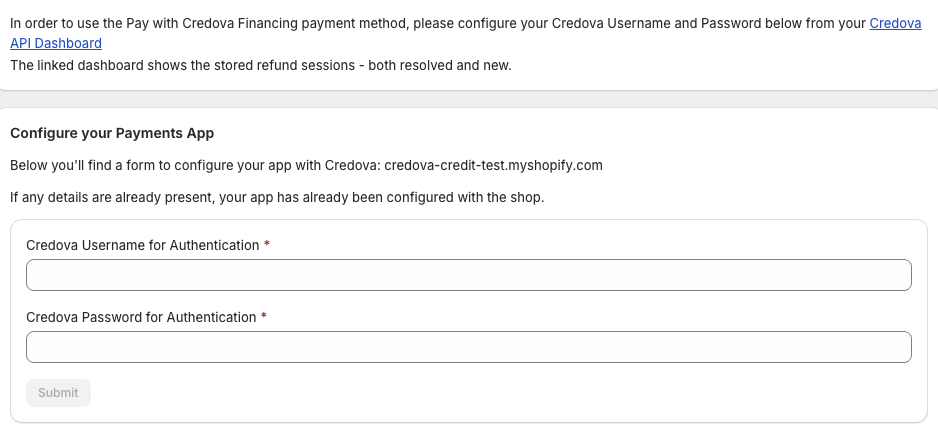
-
You can find your Credova API usename and password in the Credova Retailer Portal at https://lending.credova.com/ApiIntegration/Credentials
-
You'll just want to copy and paste the username and password you find there into the form you can access from the Shopify admin, then click the submit button.
Add the Payment Method
-
After submitting your Credova API credentials in the app, you'll see a button that says
Enable Credova Payment Method.

-
If you click that button, it will take you to the page to enable the payment method.
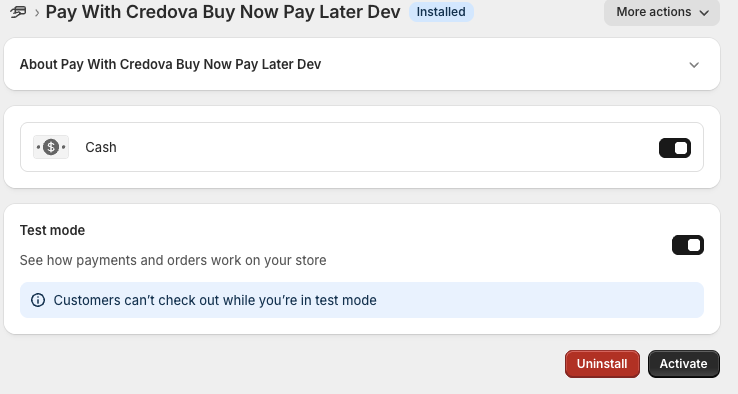
-
Click Activate.
Note: The above actions complete this step. If you've done this, please proceed to Verify Setup below.
If you are not still in a state of having entered the credentials with the Enable Credova Payment Method button visible, you can still add the payment method.
-
In the Shopify admin site, click the Settings link in the bottom left of the page.
-
Click Payments in the left menu bar.
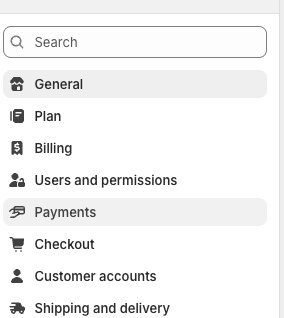
-
Click Add Payment Method.

-
Click Search by provider.
-
In the search bar, search for the provider Credova.
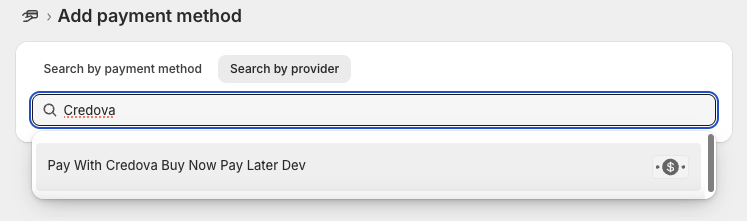
-
Select
Pay With Credova Buy Now Pay Later. -
Click Activate to add the payment method to your store.
Verify Setup
-
Ensure the Credova Payments option appears under your store’s payment methods.
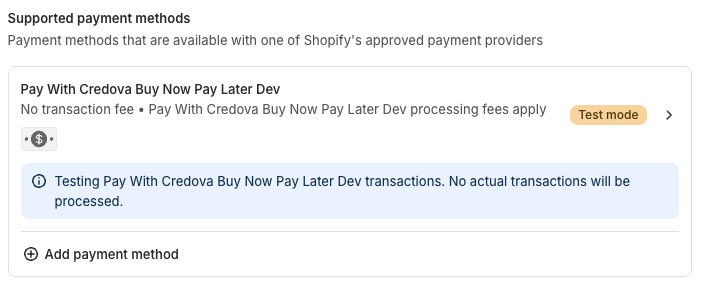
-
Test placing a mock order to verify the Buy Now Pay Later payment method is available and functional during checkout. The Shopify checkout page should show
Pay with Credova Financingas a payment option.
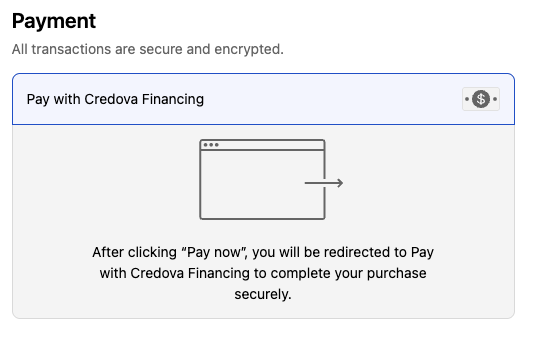
-
Confirm that the app displays the appropriate payment flow for the consumer.